YouTube has a great automatic subtitle feature that allows you to watch videos in an unfamiliar language and read the translation. However, YouTube also offers dubbing – voice translation of audio. This way, videos in a foreign language will sound in a language you are familiar with, and you won’t have to read subtitles. The technology works on many other sites, including Coursera and Udemy, allowing you to learn without a deep knowledge of English.
Translation and dubbing are performed by artificial intelligence. You can get automatic voice translation of any video for services like:
- YouTube
- TikTok
- Twitch
- 9GAG
- Rutube
- Bilibili
- Vimeo
- XVideos
- PornHub
- Bitchute
- Coursera
- Udemy
- Rumble
- EPorner
- Peertube
- Dailymotion
- Trovo
- Yandex Disk
- Google Drive
- Banned Video
- Weverse
- Egghead
- Youku
- org
- Newgrounds
- ProxiTok
- Видео Mail.ru
- VK
- OK
- Invidious
- Piped
- direct links to video files .mp4
To get automatic voice translation of videos in your browser, install the TamperMonkey extension and paste the script content from https://raw.githubusercontent.com/ilyhalight/voice-over-translation/master/dist/vot-cloudflare.user.js. The original developer’s page for the script is: https://github.com/ilyhalight/voice-over-translation
Here is a step-by-step demonstration for Firefox:
- Go to the TamperMonkey page https://addons.mozilla.org/ru/firefox/addon/tampermonkey/?utm_source=addons.mozilla.org&utm_medium=referral&utm_content=search
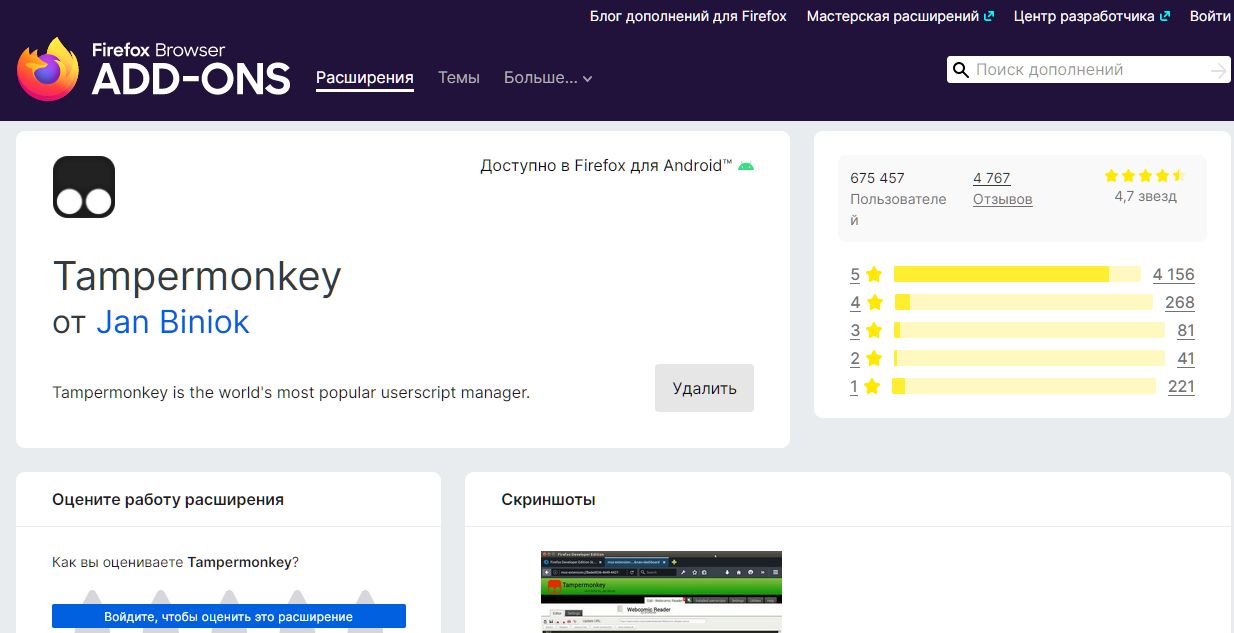
- Click the Install button to install the extension. The TamperMonkey icon will appear on the extensions panel. If the icon shown below does not appear, open the menu Tools — Add-ons and Themes — Extensions and find TamperMonkey.
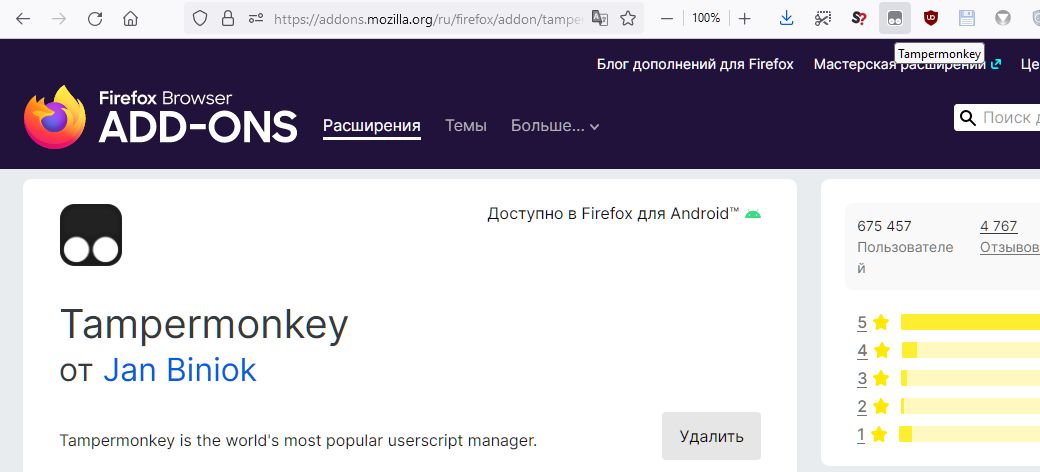
- In TamperMonkey, click the Create New Script button
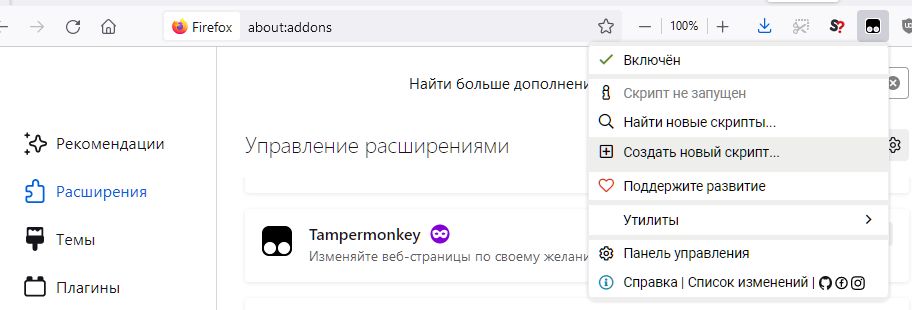
- A script addition window with a blank template will open. Delete the template and paste the contents of the file https://raw.githubusercontent.com/ilyhalight/voice-over-translation/master/dist/vot-cloudflare.user.js
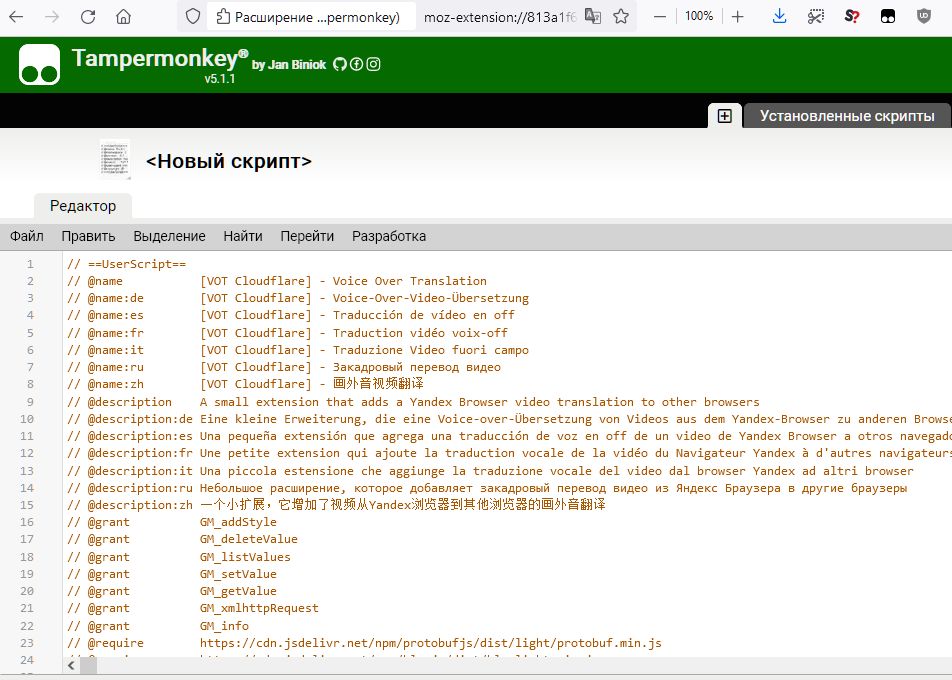
- Click File — Save in TamperMonkey
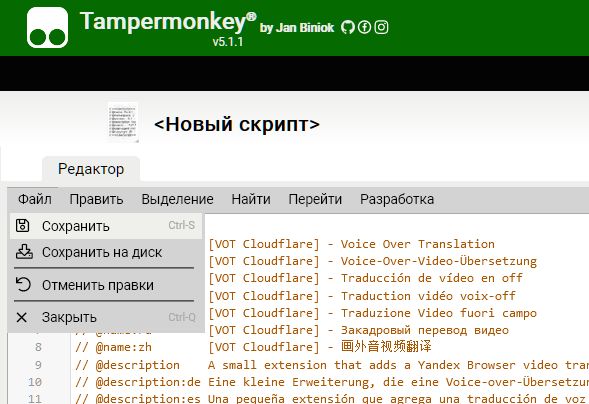
- Go to the Installed Scripts tab in TamperMonkey and make sure the script is enabled

- Open the video service with the video you want to translate in your browser. Hover over the video, and a translation button will appear
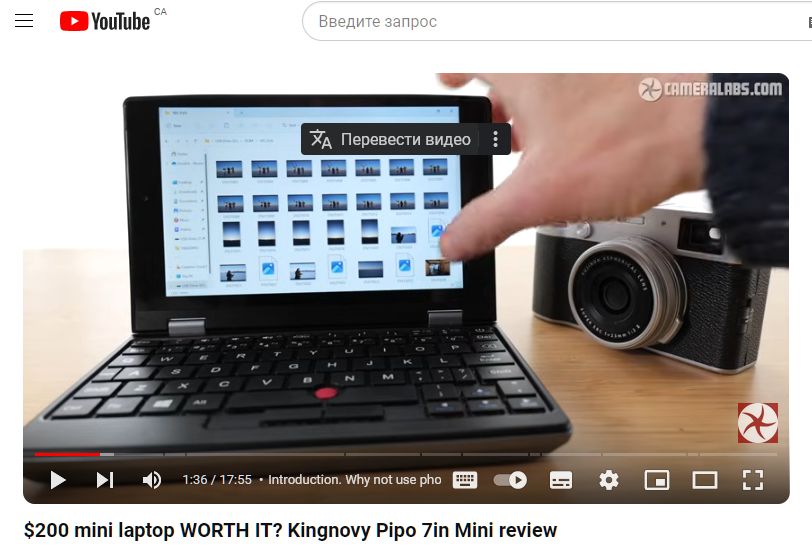
- Click on the three dots next to the Translate Video button to open the translation language selection menu
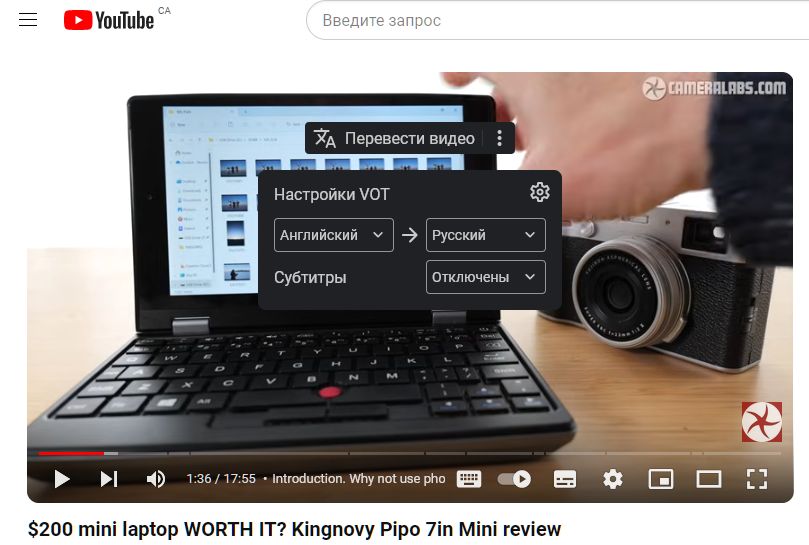
- Start playing the video, and after a few seconds, you will hear its voice translation.
Attention! The automatic voice translation technology is based on a solution from Yandex for Yandex Browser. This company is blocked in Ukraine, so you may need to use a VPN.


